How to search in OneSearch
OneSearch is the interface of the University of Florence that allows you to search books, journals, articles, ebooks and digital items owned by the libraries or available online on open access or by subscription, belonging to various repositories such as catalogues, archives, publishers' platforms data bases.
OneSearch is your portal to access all the library services.
To start your search key in one or more words (in the title, author, subject …) and select from the drop-down menu the scope.
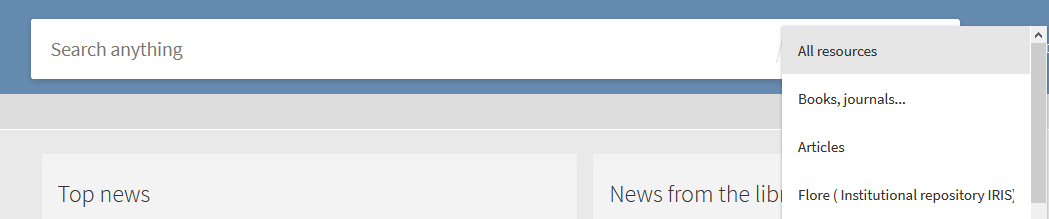 All resources: printed or digital items: books, journals, articles, AV material, maps, scientific production, and much more
All resources: printed or digital items: books, journals, articles, AV material, maps, scientific production, and much more
Books, journals…: to limit your search to the University catalogue and the collections of the Libraries
Articles: to limit your search to articles only
Flore: to retrieve references to the scientific publications of the University of Florence entered in the institutional research archive
How to set your search
Search by exact term
OneSearch allows you to search the 'exact terms' by enclosing your terms in double-quotes " ", in order to search them as a set phrase.
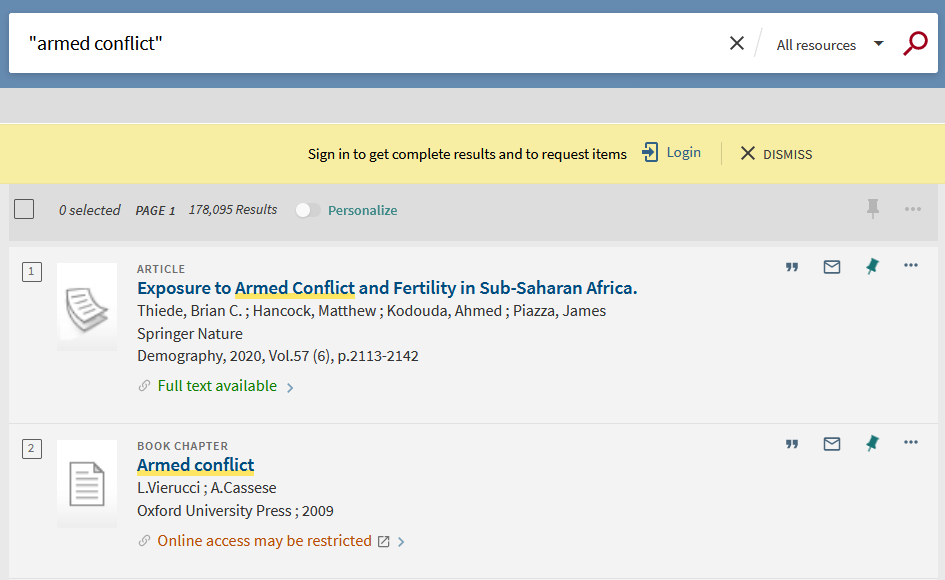
Search with AND, OR and NOT (Boolean operators)
The operators must be written in ALL CAPS, (otherwise, they are considered simple conjunctions and excluded from the search), and the search is carried out by including all the terms in the string (search with AND).
In fact, if not otherwise mentioned, the search in OneSearch is based on the use of AND, that is, returning results where all terms included in the search are present at the same time.
If you wish to carry out a search that includes at least one of the words entered you need to use OR.
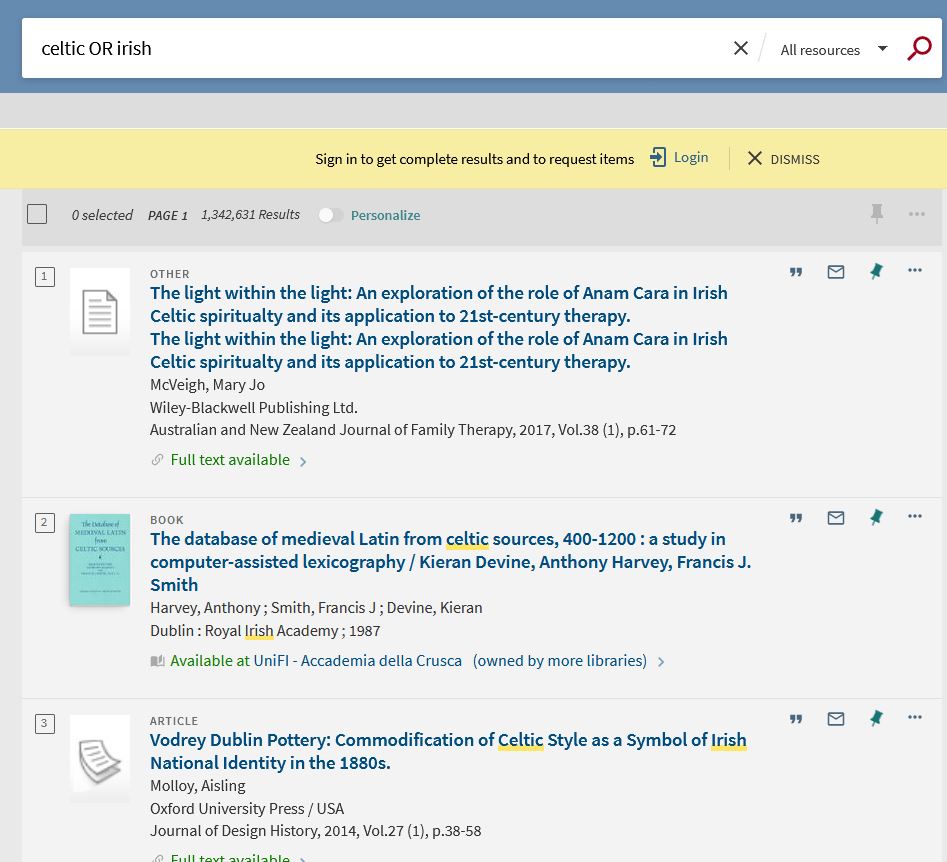
To exclude a specific term from the search outcome you need to put NOT in front of it.
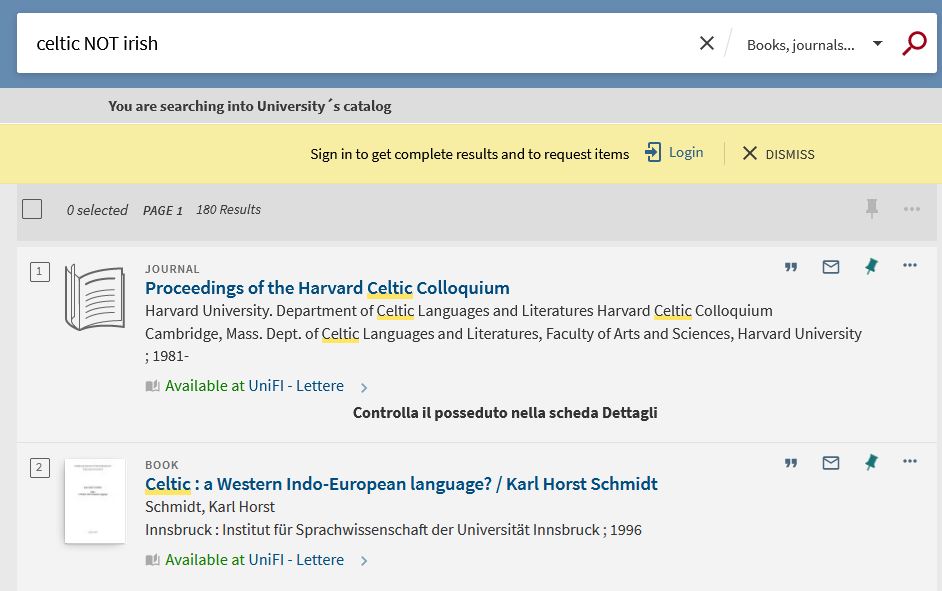
Search with wildcards
you can use the following wildcards:
? - the question mark inside a word allows you to search a word without having to define a part of it, e.g.: wom?n > women and woman
* - the asterisk at the end of a word allows you to search a term that can end in several ways, e.g.: cultur* > culture, cultures, cultural
How to tweak your search results
OneSearch allows you to tweak or filter the results of your search in a simple and intuitive manner.
Peer-reviewed journals: limits the results to articles published in peer-reviewed journals only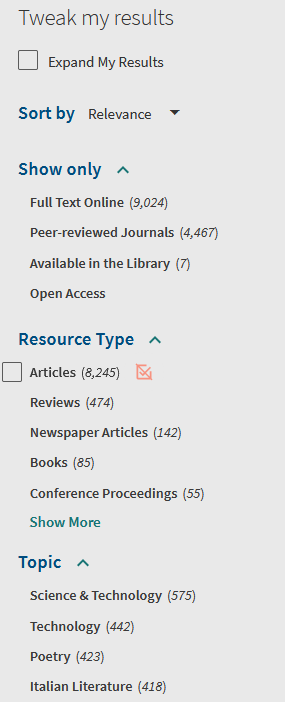
Online resources: limits the results to online accessible resources only
In the library: limits the results to printed and/or online items owned by the libraries
Open access: limits the results to Open Access resources only
You can also filter the results according to various parameters:
Type of resource: retrieves only a specific category of documents (Books, E-books, Articles, Journals …)
Library: retrieves the documents owned by one or more libraries
Collection: retrieves the documents of a specific online collection (es. Jstor, DarwinBooks, Scopus Elsevier…)
You can also filter by Journal title, Subject, Author, Date of publication, Language ...
If, instead, you want to "expand" the results to include also non-full-text documents you need to check the box Expand my results at the top
How to sort and examine the results
The results are sorted based on relevance (according to the search parameters). It is possible to modify the sort order by selecting a different option from the drop-down menu (title, date, popularity).
If the document is accessible online (full-text article, webpage, digitized document), just click on the title or on the Online Access/Full text available link
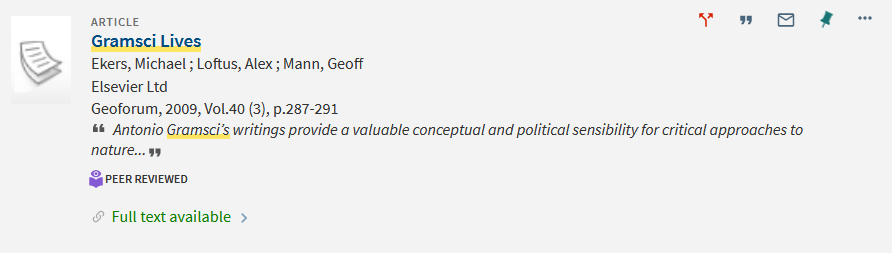
Afterwards, you will be able to check status/availability or, for certain resources, the access credentials.

If the document is owned by one of the libraries you need to click on the link Available at Unifi... and then on the single items to retrieve all necessary information (location, call number and availability for loan)

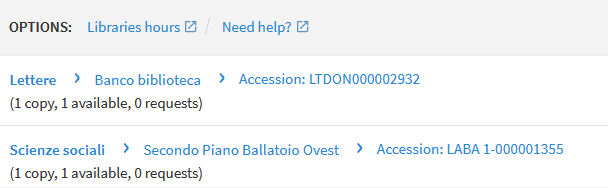
For each item more option/info are available.
Details: to look at the complete description of the record and its source. For journals, the issues owned are also indicated (years/volumes)
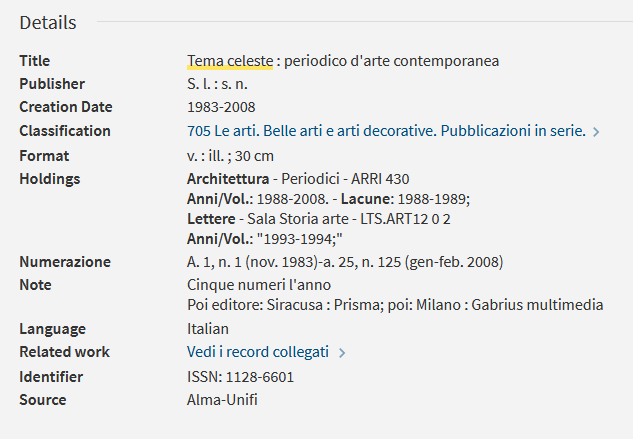
Nearby on the shelf: you can browse the virtual shelf and check other documents of similar topic
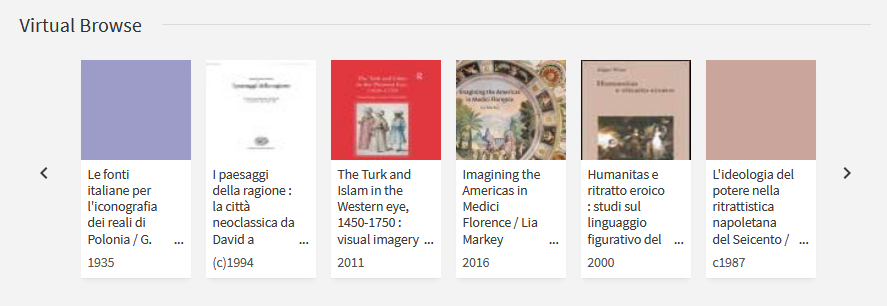
When the document is not owned or available online
In this case the libraries offer alternative services and you can request the document as an inter-library loan (ILL) or as a digitized copy (DD)
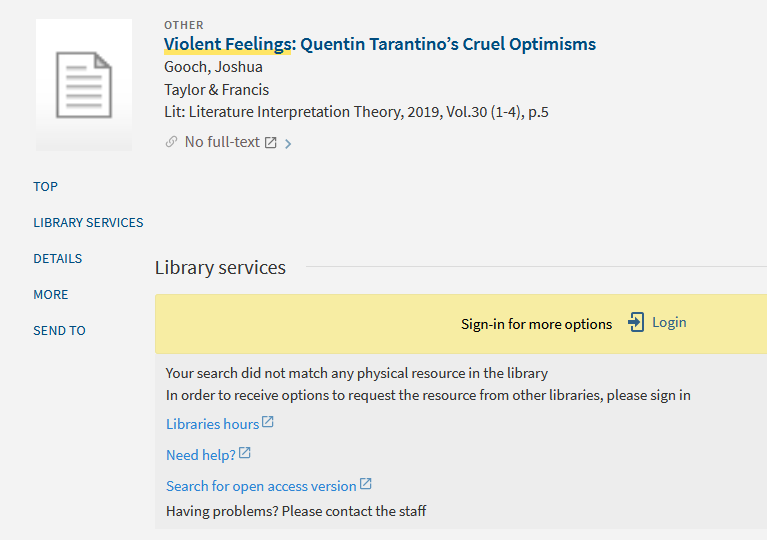
Expanding your search in SBART
OneSearch SBART is the single interface that allows you to search in all printed books, ebooks, or digitized collections, of the universities of Florence, Siena, Pisa, and Scuola Superiore S. Anna (and other affiliated institutions).
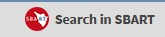
Advanced search
You can also carry out advanced searches, by combining different search fields (e.g. title and author) with other parameters (date, type of material, language, etc)
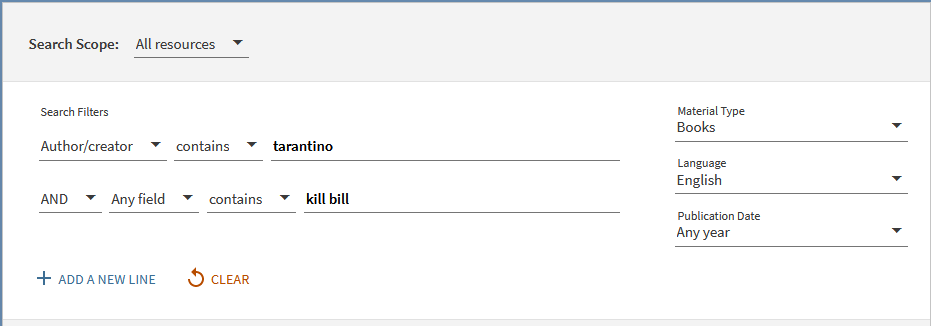
Search by browsing
You can also browse indexes (author, title, subject, Dewey classification) of all the library holdings (print and electronic).
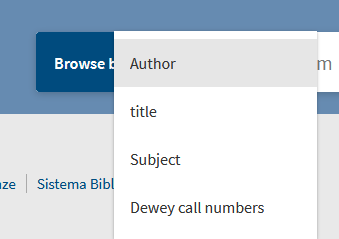
Search databases
You can search the databases of your interest by entering the title or keywords in the search box, browse the list by selecting a letter of the alphabet or by category.
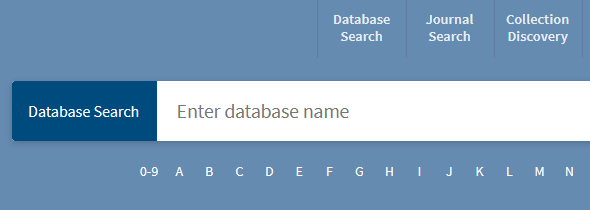
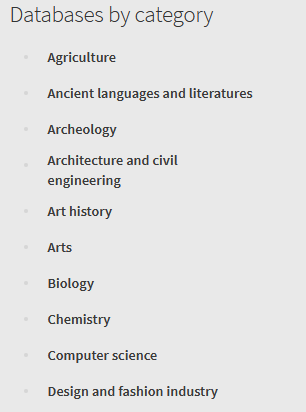
Search e-journal
You can search e-journals by title or ISSN, or you can browse the list by selecting a letter of the alphabet
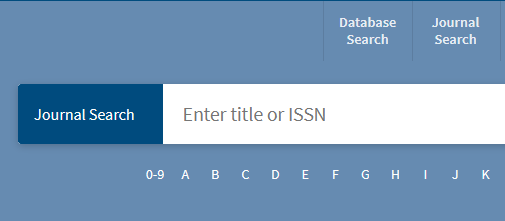
Last update
30.05.2025